Termux is an open-source terminal emulator for Android devices. It has its own package manager so you can download and run commandline tools in Termux.
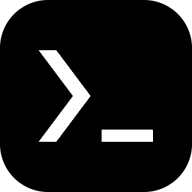
Termux is a good tool for learning shell scripting and programming (Python, C/C++, Java, NodeJS…) on your Android phone.
It is also capable of running Linux containers (Ubuntu, Fedora, Arch..) on your phone without root permissions.
Please note:
- Termux CANNOT ROOT YOUR PHONE! If you want to modify system settings, you must root your phone first (e.g. unlocking bootloader and flashing Magisk).
- Double-check before installing suspicious packages or running random scripts on the Internet! It may be harmful to your device.
- Termux is not for hacking.
In this article I will tell you how to install and setupt Termux properly.
1. Download Termux APK#
Do not install Termux from Google Play store. The maintainers of Termux stated that Termux on Google Play is no longer maintained. It is outdated and contains lots of bugs.
Please download Termux apk from F-Droid or Github.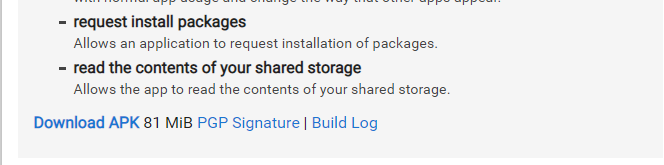
2. Things to do after installing Termux#
Launch Termux APP, the terminal will pop out.
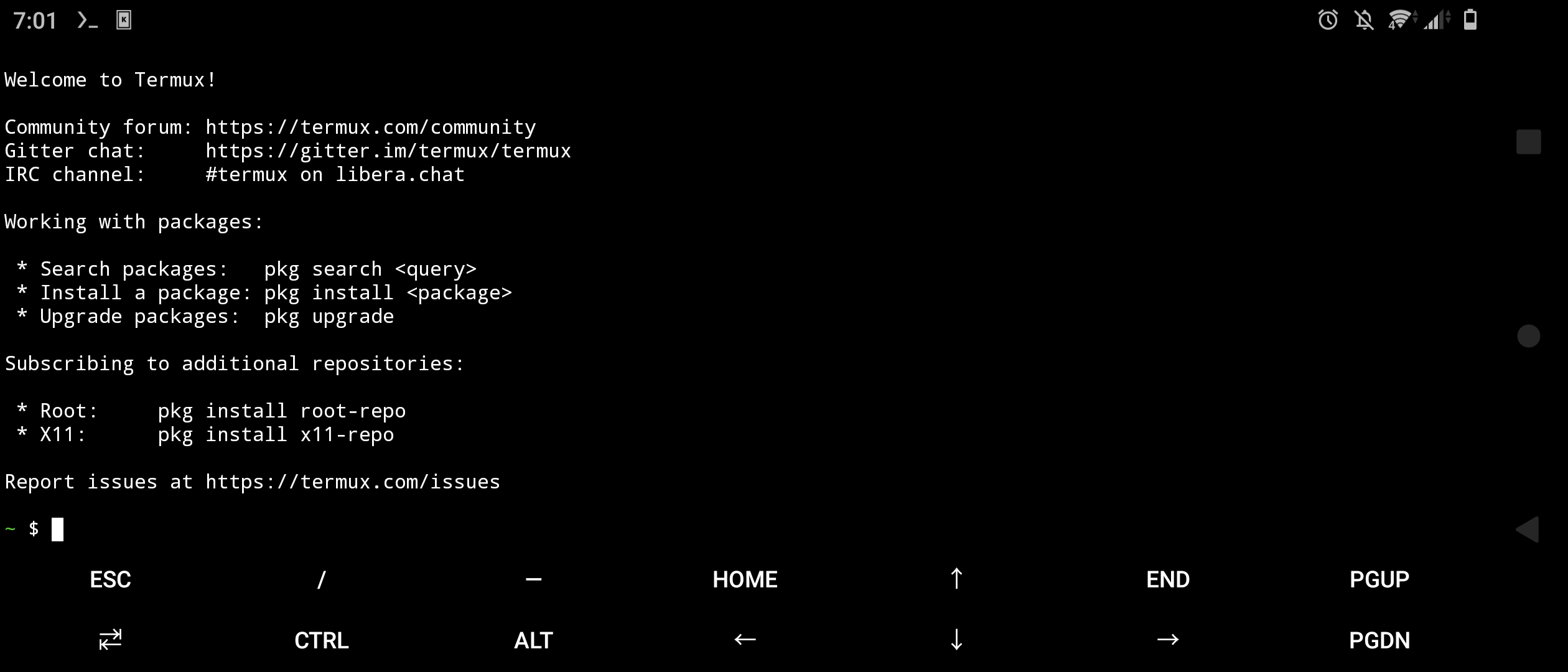
Scroll down the notification bar you shall see two options.
Exitwill kill the app andAcquire wakelockwill keep Termux running in the background.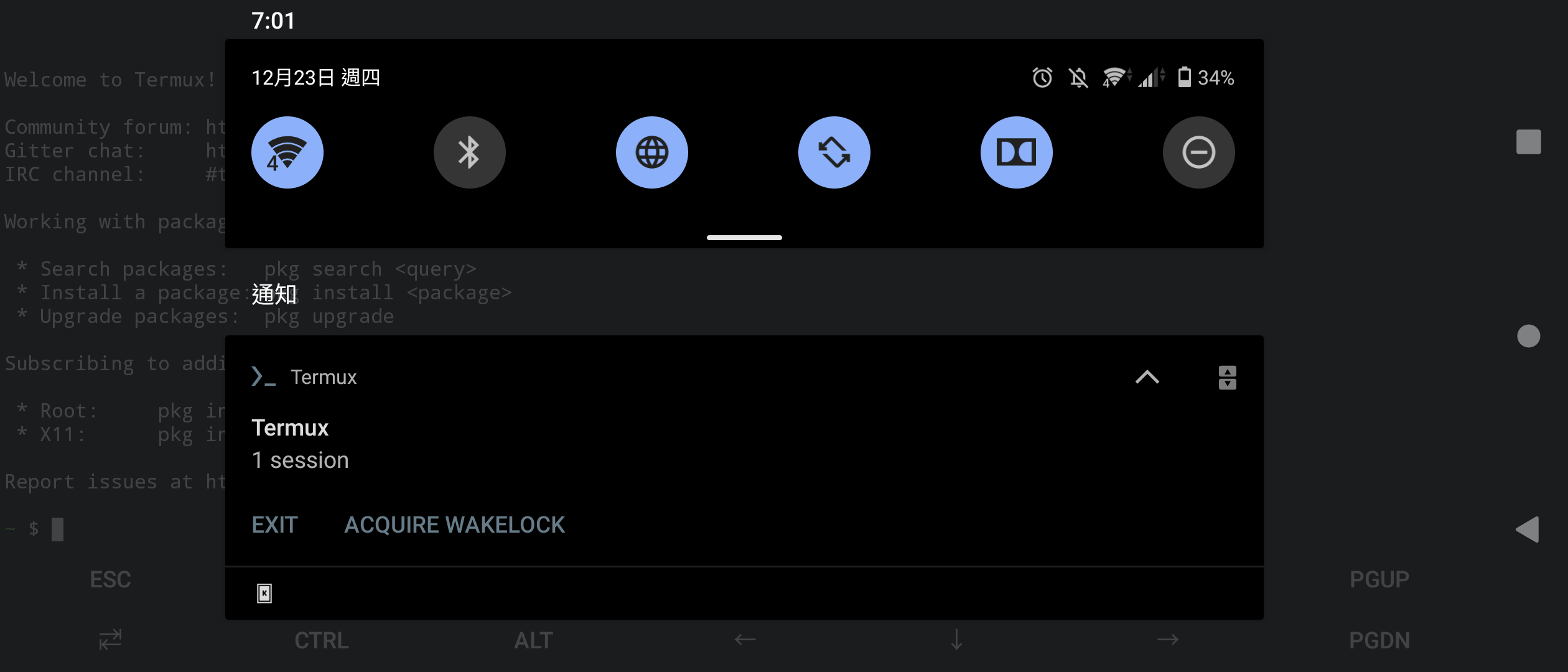
Go back to Termux. Swipe from left edge. Pressing
Keyboardwill open phone keyboard andNew sessionwill open a new terminal.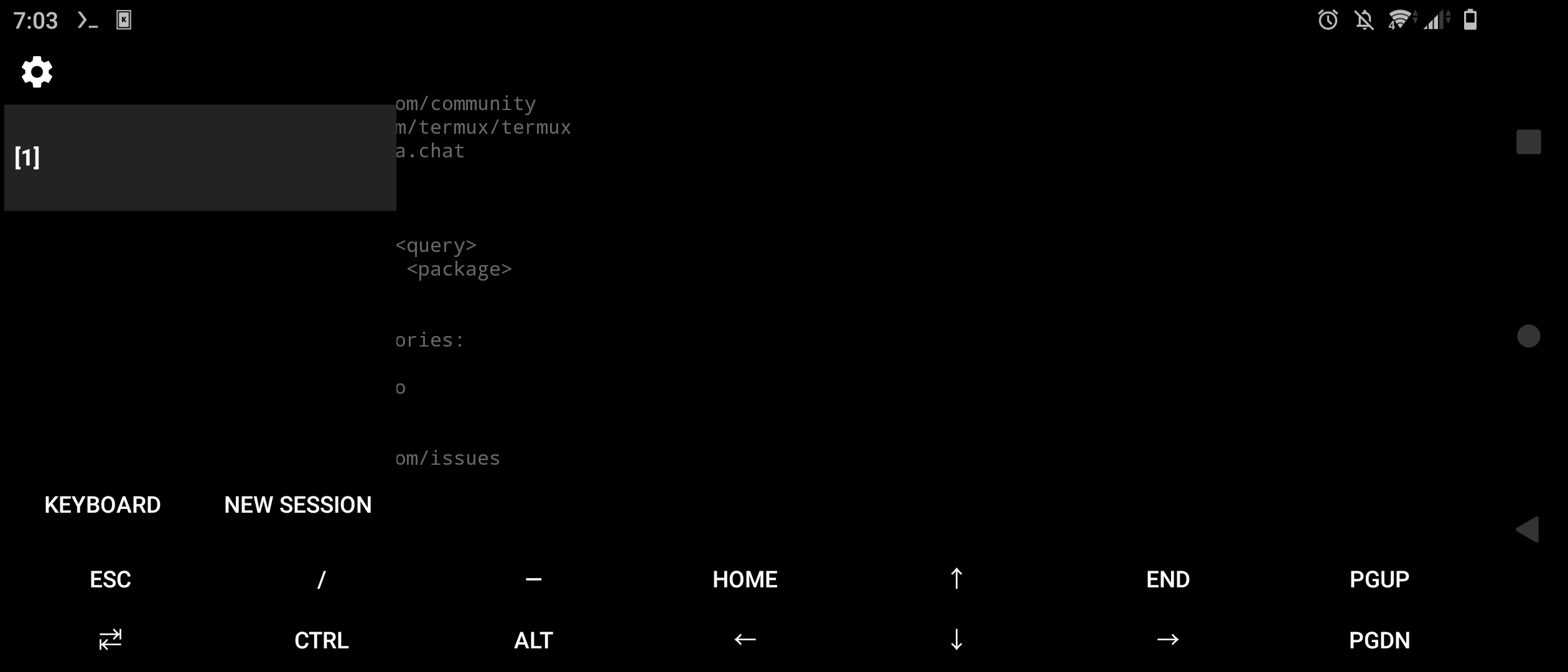
OK. Now it is time to type some commands. First let’s upgrade the packages, type this and press enter (you could long press in Termux to paste commands)
pkg update
It should start downloading and installing updates. During the installation, it may ask “Do you want to install XX package?” then please type
yto continue.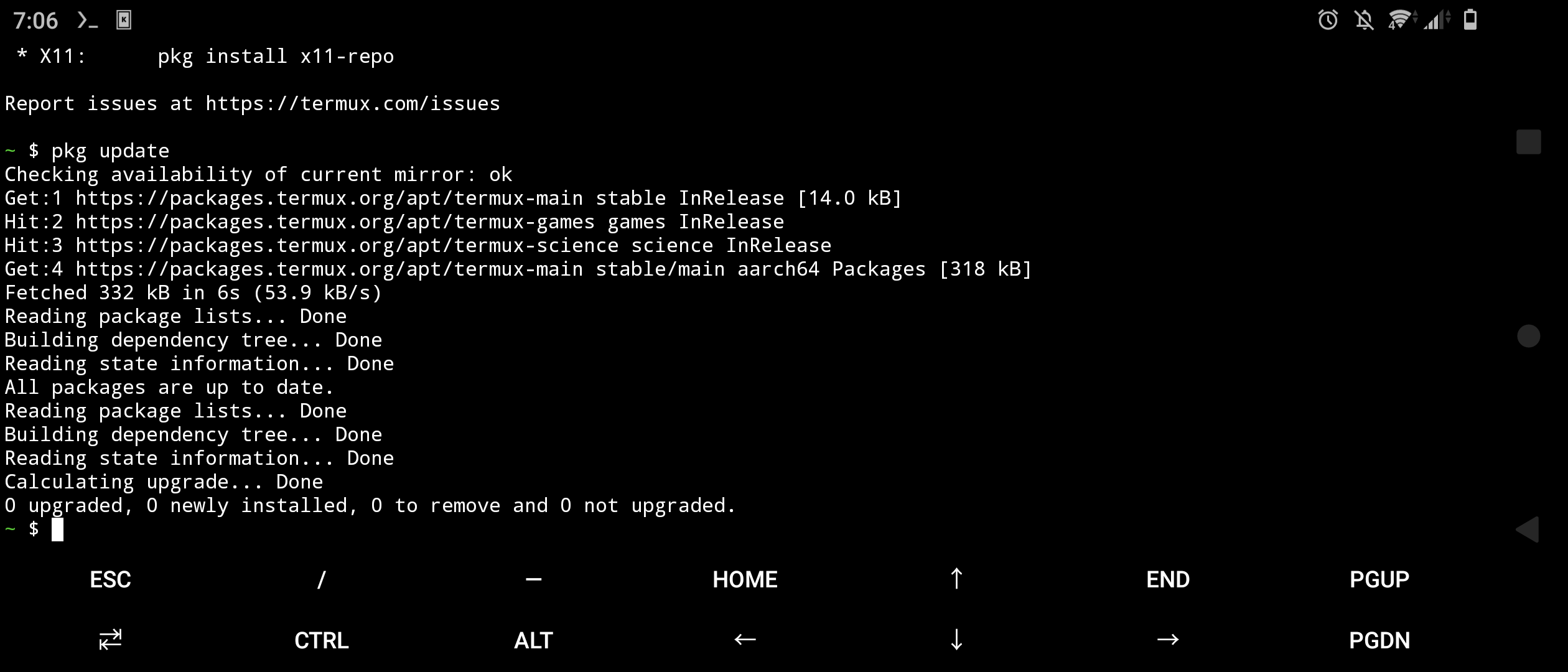
If the downloading speed is too slow, consider changing Termux mirrors. Type this:
termux-change-repo
A dialogue will pop up. Now press up arrows on the screen to move the selection. Move to
Single mirrorand press enter.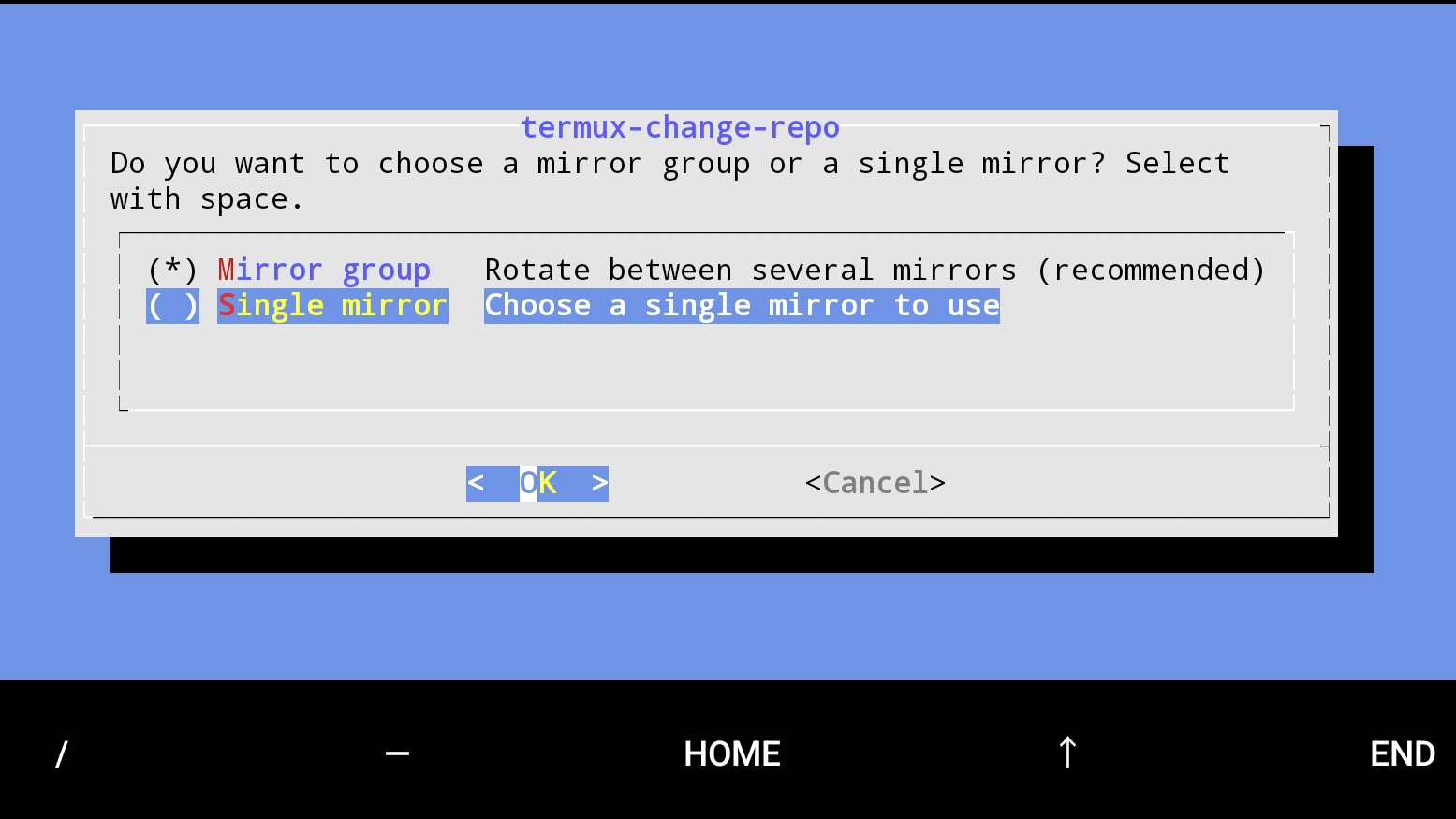
Select any mirrors at you wish. For example
Mirrors in Asia.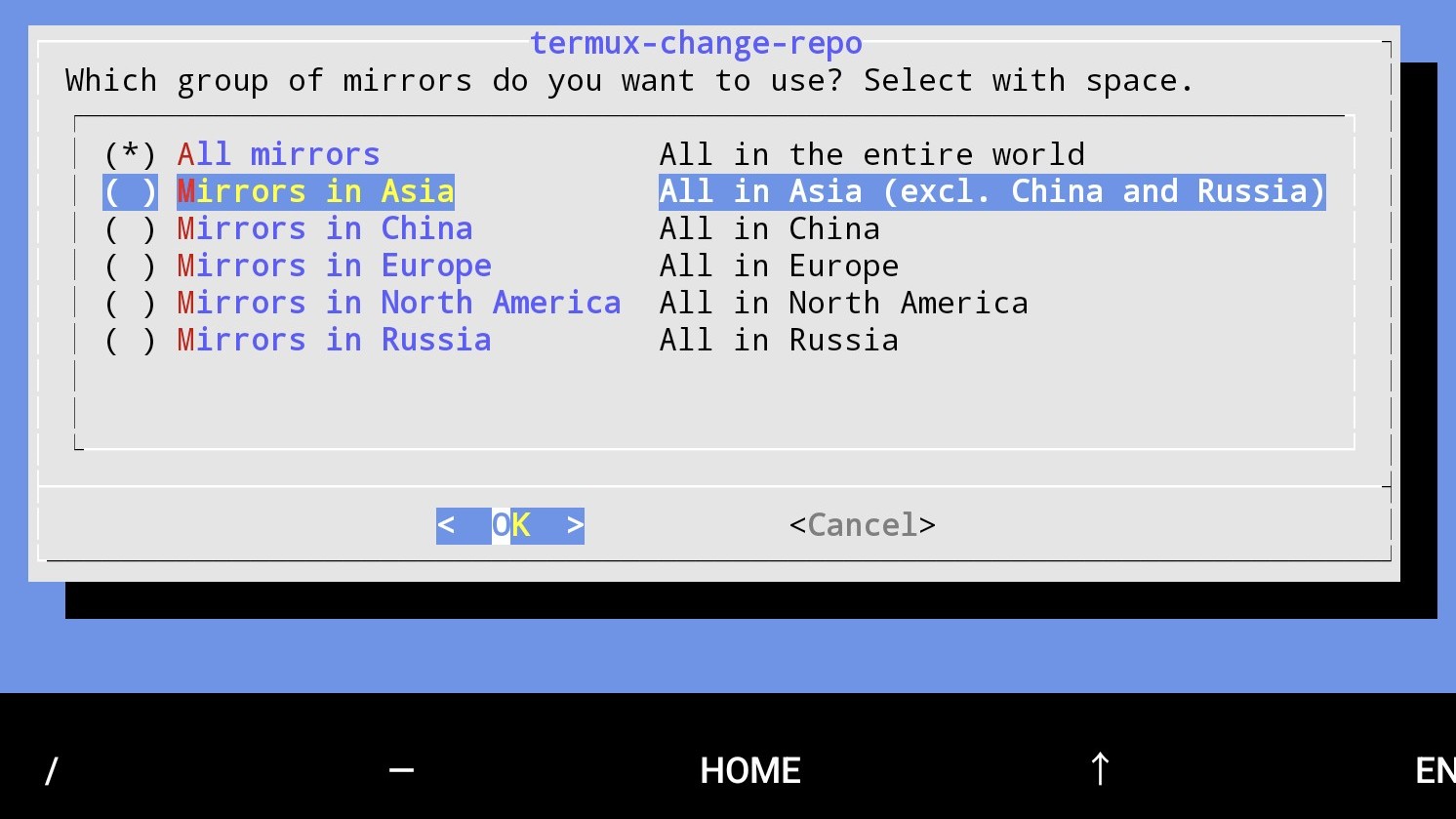
Termux wil try to refresh packages list. Type
yto continue.Finally, give Termux permissions to access your files in internal storage (DCIM, Downloads, Documents…).
termux-setup-storage
- Last but not least, Termux may crash when running in the background on Android 12+ devices. If so, learn how to disable Phantom Processes Killing.
3. How to install packages in Termux#
To install packages (software) in Termux, type pkg install <package-name>. Note it does not require sudo to install packages.
Type pkg help for usages.
For example, to install Python in Termux, type:
pkg install python3
To remove Python pakcage:
pkg remove python3
To upgrade all packages:
pkg update
pkg upgrade
To search specific package on Termux repository:
pkg search <pkg-name>
4. How do you learn Termux?#
Well, there are many things to learn in Termux, if you really want to master it.
For example, the default shell of Termux is Bash. Commands such as ls, cd, mv, cp, touch are available in Termux. You could learn all usages of Bash commands on The Bash Guide.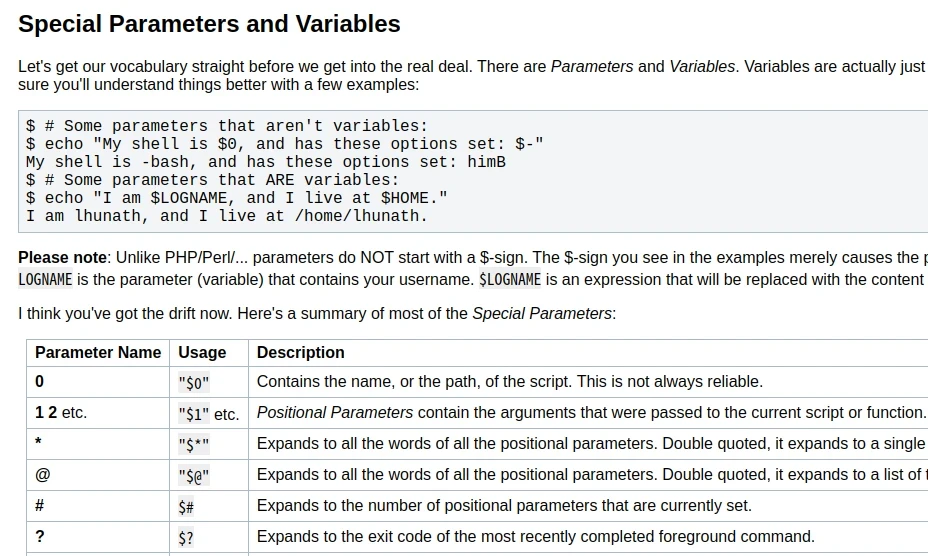
Apart from bash commands, you could also learn how to use Termux API, Termux X11, Termux Python bindings…
That’s too much, right? Gee! I don’t want to learn command lines on my tiny smartphone!
My suggestion: Start from the basics. You should learn how to use Linux first. Because Termux is different from “normal” GNU/Linux distributions on PC (see wiki), it’s a relatively limited environment in comparison with GNU/Linux distributions. There are many limitations. I would suggest you to install a real Linux distribution, such as Ubuntu, on your PC (through Virtualbox or WSL) to learn the basics of command lines. You could search “Ubuntu course for beginners” to learn how to use Linux.
After you know how command line works, you could apply your knowledge to Termux, so you would have a clear picture of how everything works behind the scenes.
5. What can you do with Termux#
There are many things you could do in Termux. Belows are some examples. Texts with gray background are packages which could be installed in Termux.
5.1. Programming#
Install command-line text editors vim or nano for writing codes in Termux. (Learn how to use VIM). It is also possible to install Visual Studio Code in Termux, you need to install Proot Debian in Termux
- Install
clangto compile C/C++ programs (GCC is not available currently) openjdk-17for running Java programs.python3for running Python programs.python-pipfor installing Python packages. Anaconda is also installable on Termux.nodejsfor running NodeJs programs.monofor .Net frameworks.
go-lang and rust are also available in Termux.
Install git for managing projects on Github or Gitlab.
5.2. Multimedia processing#
ffmpeg for editing and converting videos.
imagemagick for batch processing images.
Install yt-dlp with pip to download Youtube videos.
If you need more advanced image/video editing software, setting up Proot Debian then install Kdenlive, GIMP, Blender.
5.3. Gaming#
You could play PC games, such as Minecraft Java Edition and Undertale, in Termux. Though the performance is not that good.
Learn how to install virglrenderer in Termux.
5.4. Running Linux containers and Windows VM#
proot-distro allows you to install Linux containers in Termux, for example Debian and Arch Linux. The benefit is that you could find more packages than Termux in proot Linux distro.
You could use qemu to run Windows virtual machine in Termux. However, the performance is very bad, even on flagship phone it takes 5 minutes to boot a Windows 7 VM.
It is possilbe to run docker in Termux with custom Android kernel (root required).
5.5. Remote access#
Install openssh to run SSH daemon on your PC, or login to your PC from phone using ssh commands.
5.6. Terminal for Android shell#
Termux can act as a terminal for the Android shell.
If your phone is rooted, you can use Termux with Busybox to run commands on Android, such as modifying Magisk module files, orinstalling chroot Linux distribution.
6. How to access Termux files#
To access Termux direcotry, install Material Files.
Swipe from left edge, click Add location then select Android/data, choose Termux’s directory.
Then you could copy and move files from Termux’s $HOME directory.
7. Where to ask for help#
Please read Termux Wiki before asking questions.
r/Termux on Reddit is a good place for discussing Termux topics. DO NOT ASK HACKING QUESTIONS OR YOU WILL GET BANNED.
Report bugs on Termux Github.