Your girlfriend who use GNOME desktop will hate this KDE plugin from the website.
Want to have a dynamic wallpaper in Linux? KDE Plasma users are in luck.
The Windows software “Wallpaper Engine” can be run with Proton on Linux. A Github developer, catsout, integrated Wallpaper Engine into the KDE Plasma desktop, putting various cool special effects directly on your Linux desktop, and is compatible with various wallpapers from Windows Wallpaper Engine.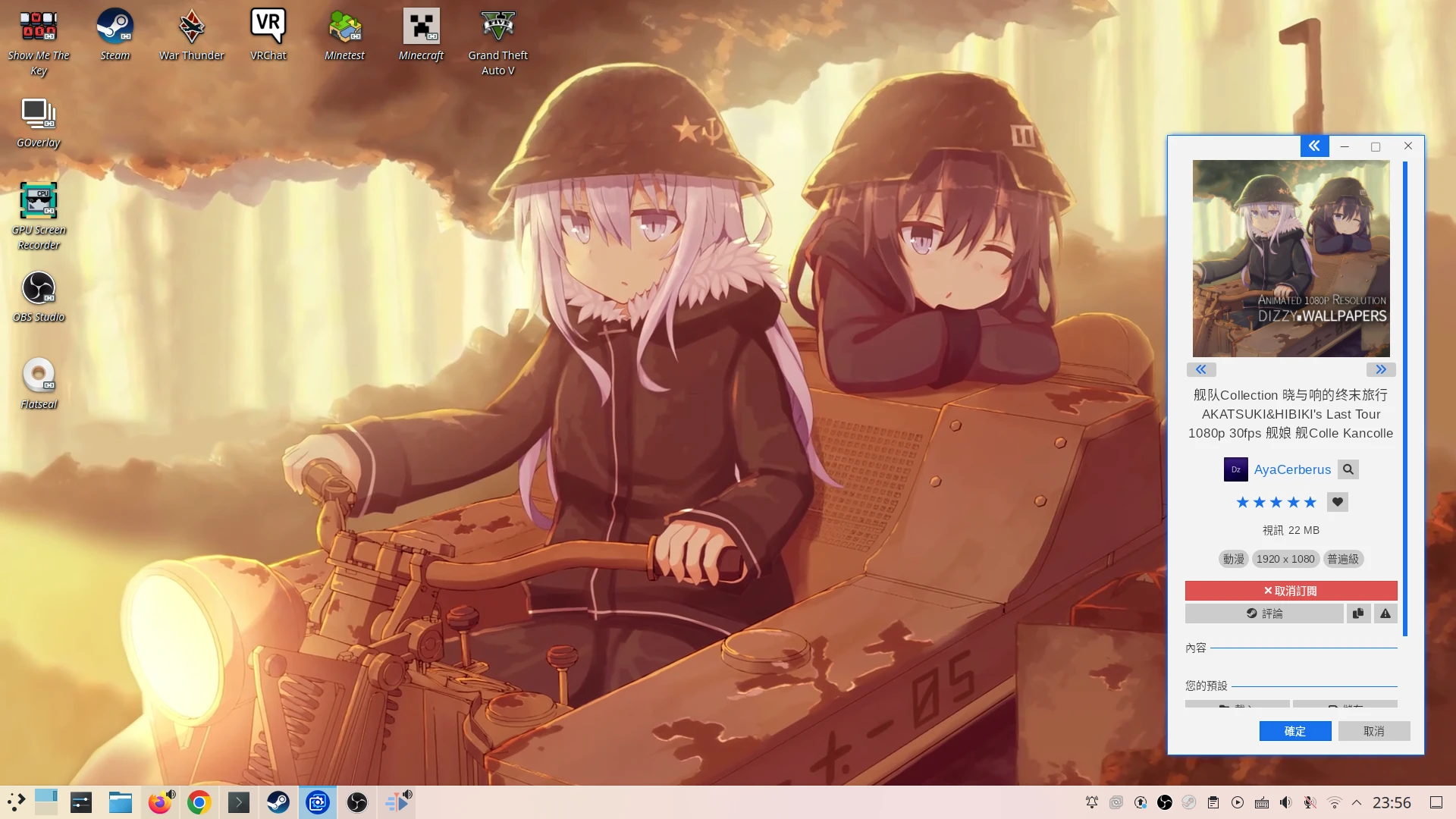
You can install lots of dynamic wallpapers, some of which come with background music.
You can use your mouse to interact with dynamic wallpapers.
Even playing videos is possible.
BTW, Steam Deck uses KDE as its desktop environment, so it can also run Wallpaper Engine with some tweaks.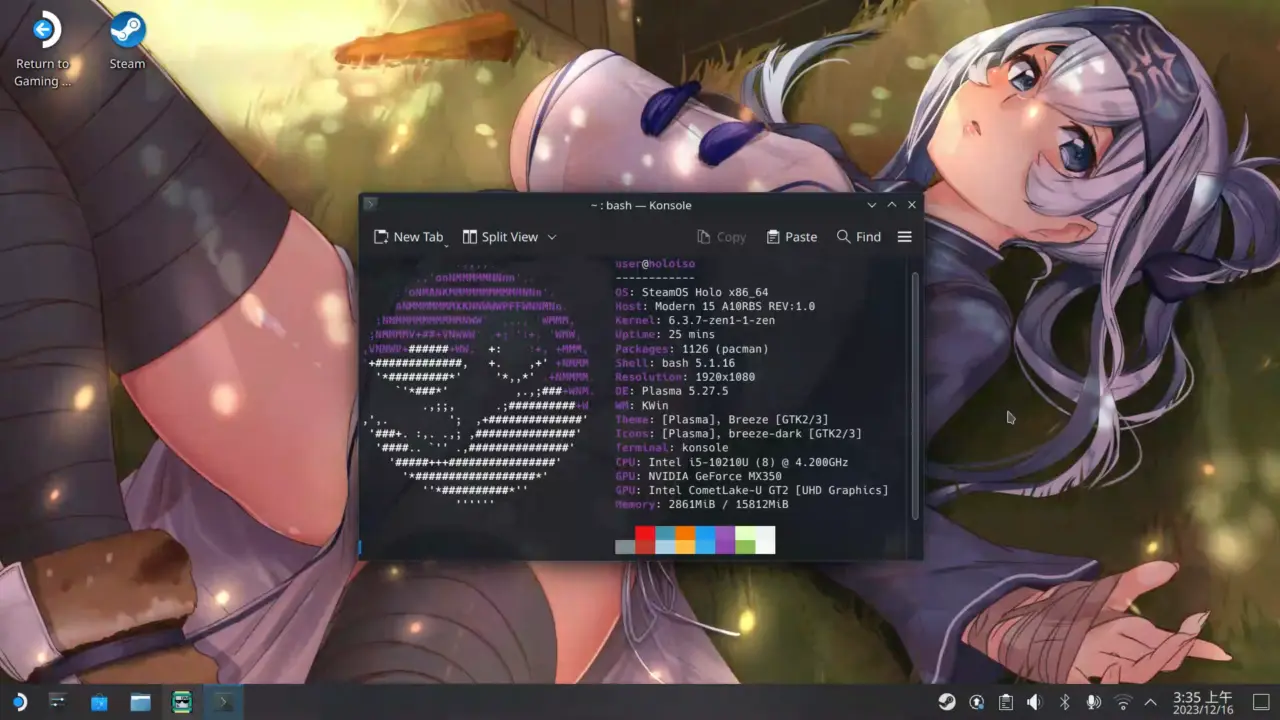
Note: Wallpaper Engine is a poprietary software developed by Kristjan Skutta. According to the official documentation, the developer has no plan for suppporting Linux. The Wallpaper Engine for KDE plugin is developed by third-party developers. And this software is only available for KDE Plasma desktop, so users who concern this should use other wallpaper software instead (see the end of this article).
1. Install Wallpaper Engine for KDE plugin#
Please refer to Github instructions for installation.
Wallpaper Engine for KDE supports Ubuntu, Fedora, openSUSE, Arch Linux, SteamOS, and can be used in X11 and Wayland environments.
- First, install the dependencies of Wallpaper Engine for KDE on your system.
Arch Linux uses KDE Plasma 6.
Install it from AUR.
yay -S plasma6-wallpapers-wallpaper-engine-git
Ubuntu 24.04 uses KDE Plasma 5.27. You have to compile packages from source.
sudo apt install build-essential libvulkan-dev plasma-workspace-dev gstreamer1.0-libav \
liblz4-dev libmpv-dev python3-websockets qtbase5-private-dev \
libqt5x11extras5-dev \
qml-module-qtwebchannel qml-module-qtwebsockets cmake
git clone https://github.com/catsout/wallpaper-engine-kde-plugin.git
cd wallpaper-engine-kde-plugin
git submodule update --init --force --recursive
cmake -B build -S . -GNinja -DUSE_PLASMAPKG=ON
cmake --build build
cmake --install build
cmake --build build --target install_pkg
SteamOS 3 uses KDE Plasma 5.27.
Because of the system of SteamOS is read-only, you have to do the following steps after each system update to reinstall the Wallpaper Engine package.
First, enter Desktop Mode. Then click on the menu in the lower left corner, and open the “Konsole” terminal. Disable read-only mode in order to install the packages:
sudo steamos-readonly disable
# Please check if there is any errors in terminal
sudo pacman-key --init
sudo pacman-key --populate archlinux
sudo pacman-key --populate holo
sudo pacman -Syy
sudo pacman -Syu
sudo pacman -S extra-cmake-modules plasma-framework5 gst-libav ninja \
base-devel mpv python-websockets qt5-declarative qt5-websockets qt5-webchannel vulkan-headers cmake
git clone https://github.com/catsout/wallpaper-engine-kde-plugin.git
cd wallpaper-engine-kde-plugin
git submodule update --init --force --recursive
cmake -B build -S . -GNinja -DUSE_PLASMAPKG=ON
cmake --build build
cmake --install build
cmake --build build --target install_pkg
- After installing the dependencies, restart plasma-plasmashell.service or simply reboot.
systemctl --user restart plasma-plasmashell.service
2. Install Wallpaper Engine#
Install Steam on Linux and go to the Steam Store to purchase Wallpaper Engine: Wallpaper Engine. Note that Wallpaper Engine for Linux runs off of Wine. If you have problems, please go to ProtonDB to see the discussion.
Right-click on Wallpaper Engine in the Library, click on Properties, check “Force the use of a specific steam play compatibility tool”, and select the latest version of Proton (for other versions of Proton , click Settings → Compatibility).
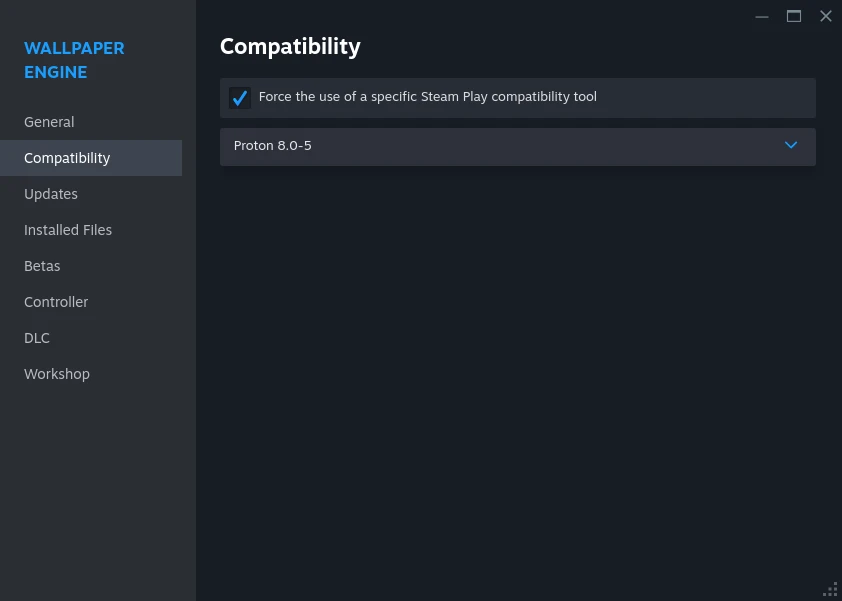
While launching, click Launcher Wallpaper Engine in 64-bit mode.
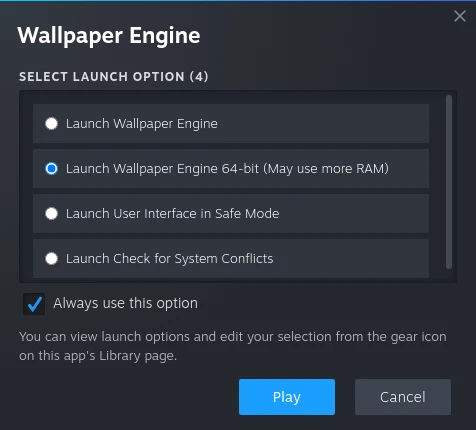
Go back to KDE desktop, right-click on an empty space on the desktop and click “Configure Desktop and Wallpaper”, click “Get New Plugins” and search for “Wallpaper Engine KDE Plugin” to install it.
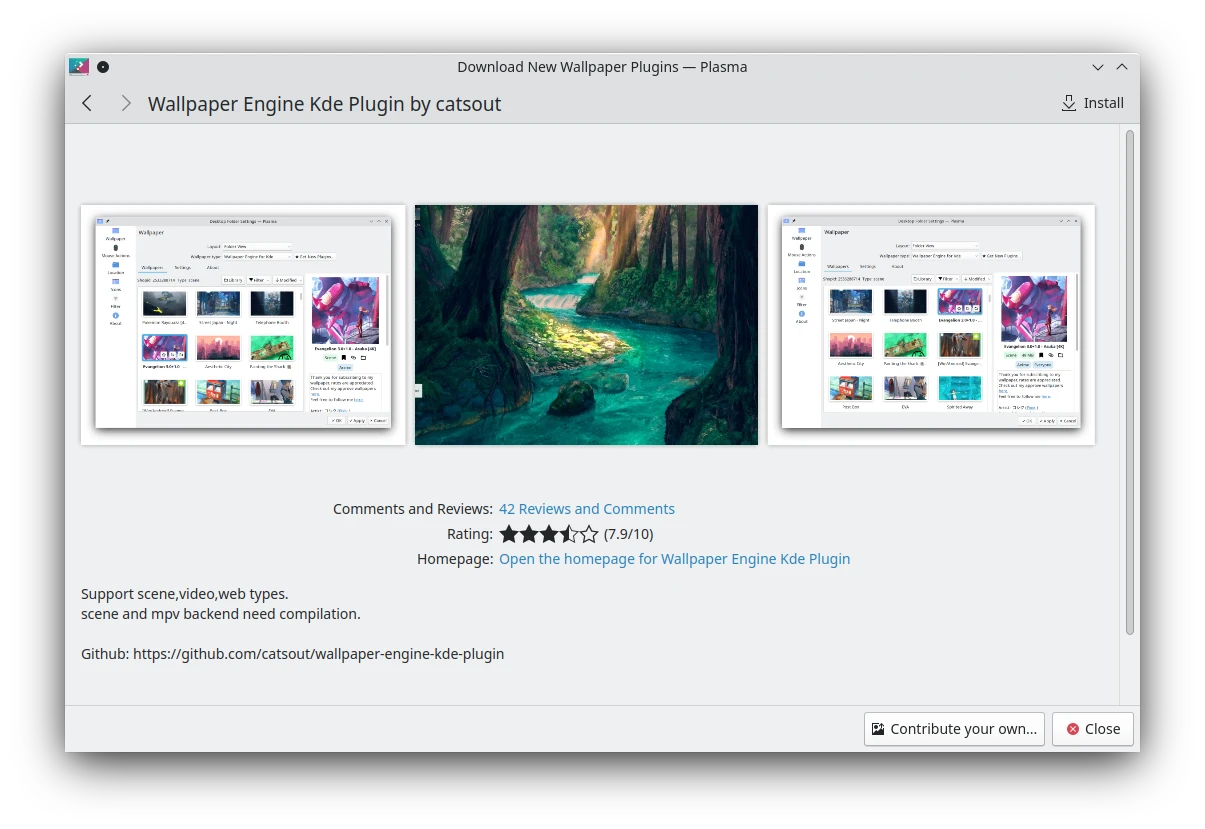
Change “Wallpaper Type” to “Wallpaper Engine for KDE”

Click on the Library folder icon and select the
Steamdirectory (not the Wallpaper Engine directory, notsteamapps). If the directory is invisiable, right-click in the file picker and click “Show hidden Folders…”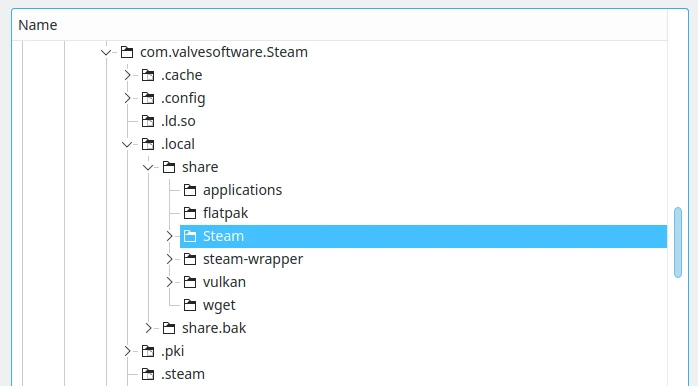
You could check your Libaray path in Steam → Settings → Storage.
Default Steam library path on Linux: ~/.local/share/Steam
Default Steam library path on Linux (Flatpak): ~/.var/app/com.valvesoftware.Steam/data/Steam
Default Steam Deck library path:/home/deck/.local/share/Steam
3. Choose wallpapers#
Currently Wallpaper Engine for KDE does not support locked screens, 3D models and other wallpapers. Some wallpapers may not work.
Launcher Wallpaper Engine, you will see a system tray icon on the lower right of the desktop.
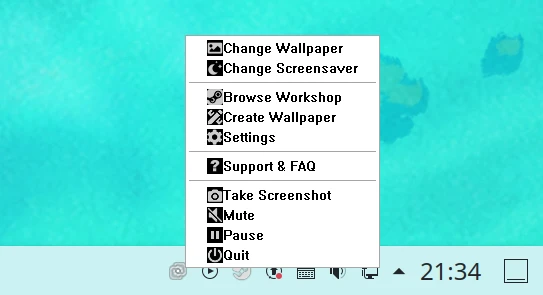
Pick anyone you like, click “Subscribe”, and wait for its download to complete. (If the store cannot be opened, you can right-click Wallpaper Engine in your Steam Library → Content → Workshop, click “Visit the Wallpaper Engine Workshop” and subscribe wallpapers there.)
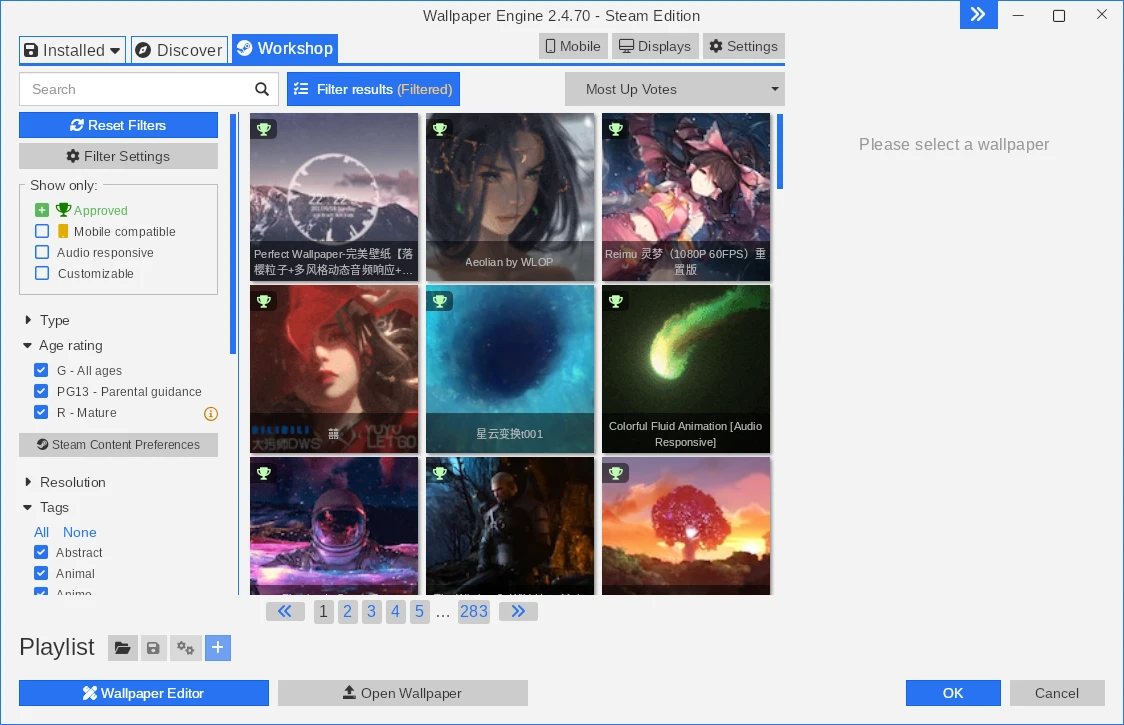
Return to the KDE desktop’s wallpaper settings menu, click “Refresh” button to reload the wallpaper list, and you will see the downloaded wallpapers. Select one and click “Apply”.
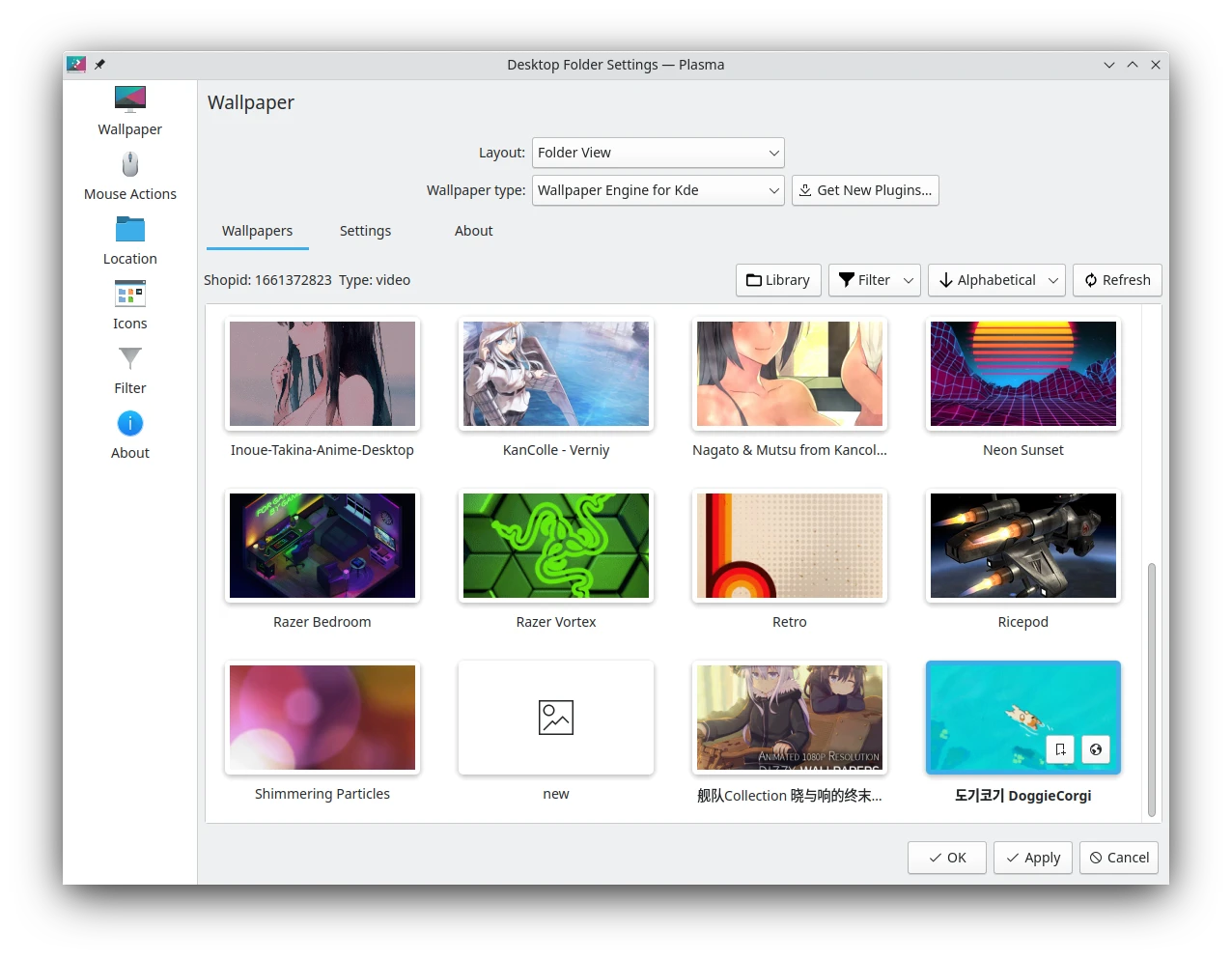
You can also click the “Create Wallpaper” in the Wallpaper Engine to import your favorite pictures and customize your own wallpaper.
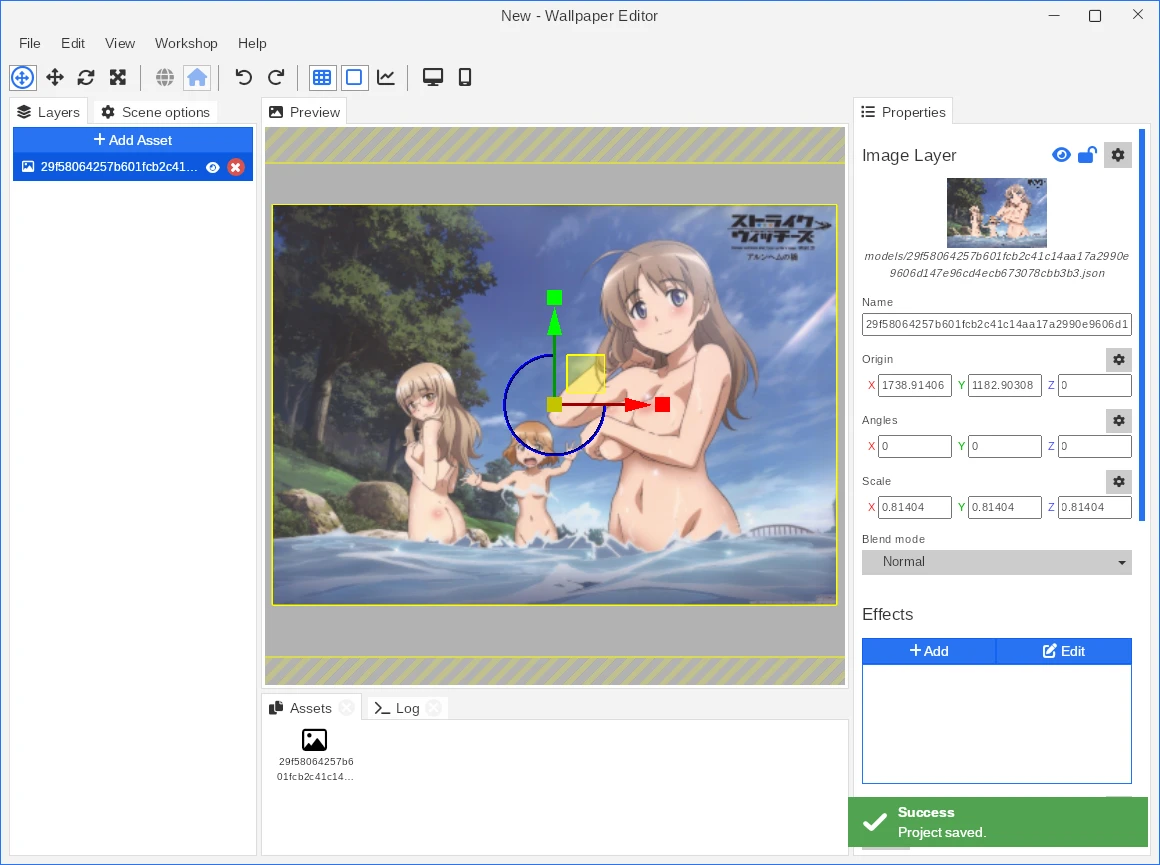
The KDE plugin will mute the wallpaper by default. Go to the settings to turn off Mute Audio. Also enable “Scale and Crop” to make the wallpaper to fit the size of the screen.
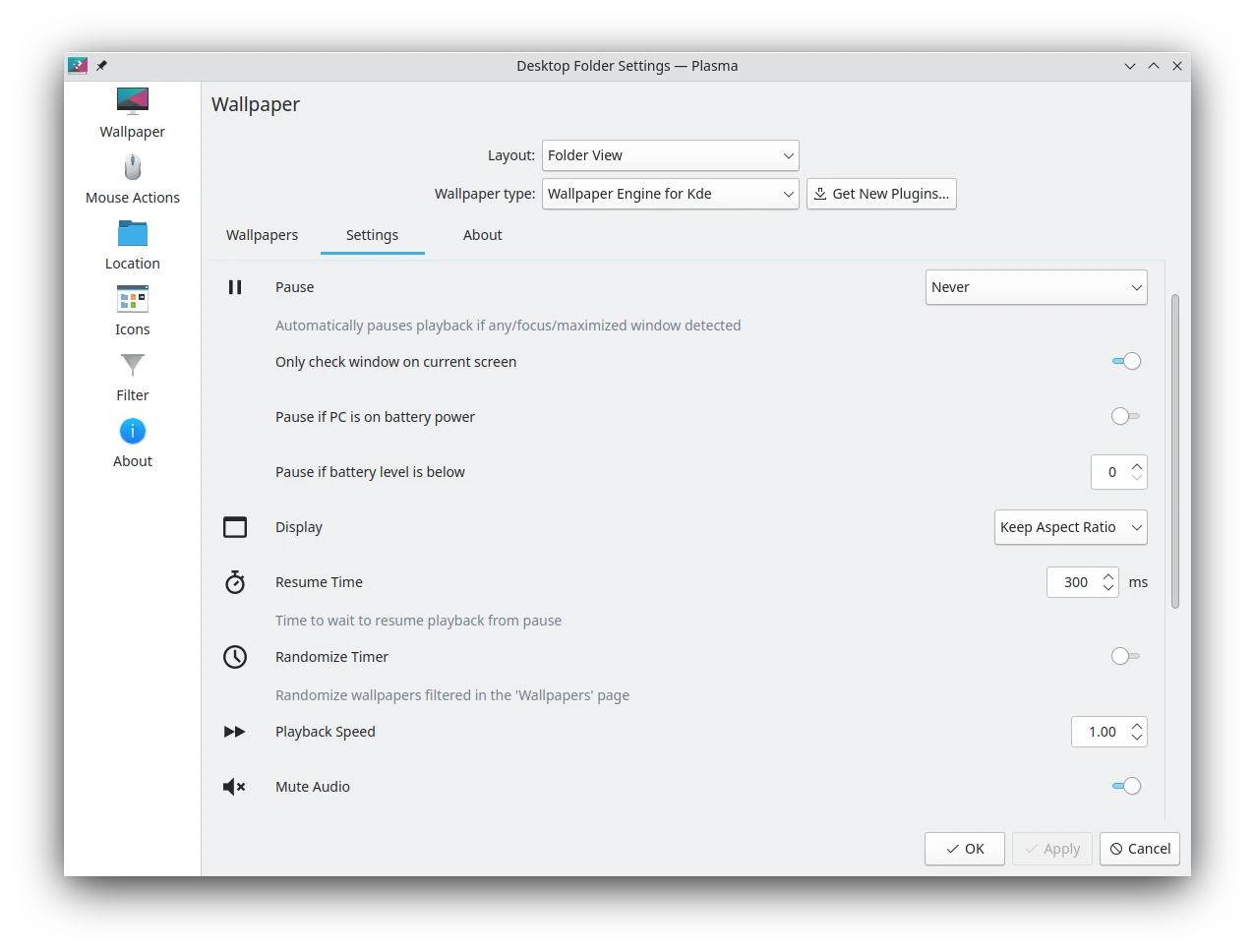
Once the wallpaper is set, you are done. Wallpaper Engine will start automatically on login, without opening Steam.
However, if you want to be a part of “…people are playing this game” on Steam, add Wallpaper Engine on Steam to autostart ofn Linux.
In this way, Wallpaper Engine will automatically launch the store when you log-in.
4. The impact of Wallpaper Engine on system performance#
Running Wallpaper Engine will definitely have an impact on your computer’s performance, it will take up part of the CPU and GPU resources to render the wallpaper, and it will take up about 500MB VRAM when the mid-quality is on.
To reduce the resources consumed by the program, right-click on the Wallpaper Engine settings in the system tray, adjust the picture quality and FPS.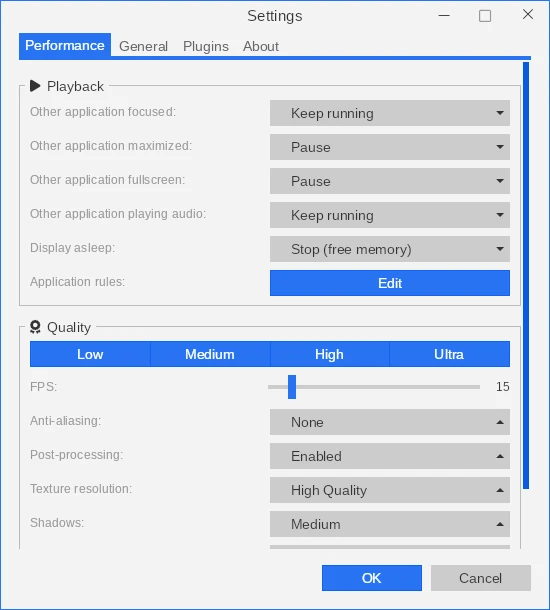
And go to the setting of KDE desktop Wallpaper Engine, set the rule to pause the playback of wallpaper if there is a window maximized.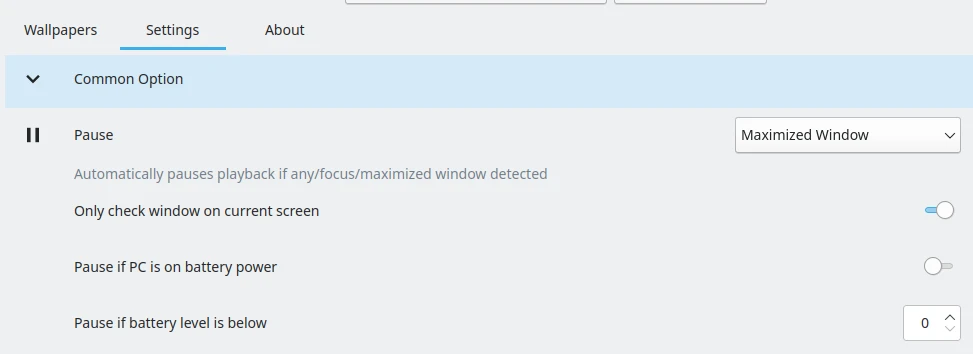
5. Other Linux dynamic wallpaper software#
- fantascene-dynamic-wallpaper: Wallpaper Engine for GNOME desktops with slightly less functionality.
- linux-wallpaperengine: The command-line Wallpaper Engine, suited for use with tiled window managers such as i3 and Sway.
- Hidamari: Open source dynamic wallpaper for GNOME desktops.