Proot-distro of Termux allows you to install Linux distributions on your Android phone. No root required. Proot-distros are containers, which are limited but still possible to run some dekstop appliations in it.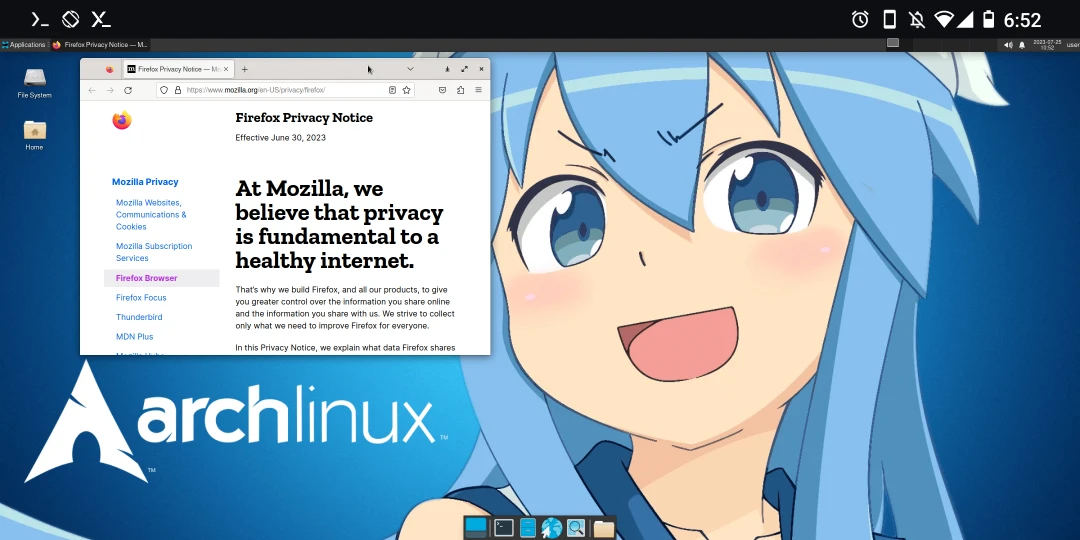
In this article, I will guide you to install Proot Arch Linux ARM with a Desktop Environment from scratch (kind of) in Termux.
You would have to install the whole system from command lines.
1. Prerequisites#
Make sure your device has 10GB+ storage and 4GB+ RAM.
My Device: Xiaomi Poco F1, Lineage OS 20 (Android 13)
Install Termux
Install Termux X11
Install virglrenderer
2. Install Proot Arch Linux base system#
Scroll down the top menu, press ACQUIRE WAKELOCK to keep Termux running in the background.
- Install proot-distro, pulseaudio, vim
pkg update
pkg install proot-distro pulseaudio vim
- Install Proot Arch Linux (base system)
proot-distro install archlinux
- Login to Arch Linux
proot-distro login archlinux --user root --shared-tmp
3. Switch mirrors and update system pacakges#
(Optional) Go to mirror list to pick a fastest mirror in your country. Then edit
/etc/pacman.d/mirrorlistwithvi. Replace every link before$repoto the mirror link.Update system
pacman -Syu
4. Add a normal user#
- Change password of root
passwd
- Add a new user
user. Then add him to groupwheeland change his password.
pacman -S sudo vim
useradd -m -g users -G wheel,audio,video,storage -s /bin/bash user
passwd user
- Add user
userto sudoers. Edit/etc/sudoerswithvi, add following lines beneath"root ALL=(ALL) ALL":
user ALL=(ALL) ALL
- Make sure you login to Arch as a normal user. Never login as root.
su user
cd
5. Install a Desktop Environment and common tools#
- Install Firefox, Noto Fonts, SSH and other common tools
sudo pacman -S vim firefox networkmanager xorg xorg-server pulseaudio noto-fonts git openssh fakeroot base-devel
- Install yay - the AUR helper:
sudo pacman -S --needed git base-devel && git clone https://aur.archlinux.org/yay.git && cd yay && makepkg -si
Edit
/etc/makepkg.confwith vim. UncommentMAKEFLAGS="-j2". Change-j2to-j+ (2 x phone processor cores). This could speed up AUR compiling time.Install XFCE4 Desktop environment
sudo pacman -S xfce4 xfce4-goodies lightdm
6. Timezone & hostname & locales#
- Setup timezone
sudo ln -sf /usr/share/zoneinfo/America/New_York /etc/localtime
Edit
/etc/hostnameand/etc/hoststo rename your machine.Edit
/etc/locale.gen, uncomment your language, for exampleen_US.UTF-8Generating locales
sudo locale-gen
echo "LANG=en_US.UTF-8" >> /etc/locale.conf
7. Start desktop enviornment manually#
Congrats! Now you have installed Arch Linux on your Android phone! Read below to learn how to desktop enviornment manully.
Relaunch Termux
Launch Termux X11 app, keep it opening in the background. Go back to Termux and type the following commands to run Termux X11.
pulseaudio --start --exit-idle-time=-1
pacmd load-module module-native-protocol-tcp auth-ip-acl=127.0.0.1 auth-anonymous=1
export DISPLAY=:0
termux-x11 :0 &
virgl_test_server_android &
- Login to Arch Linux as a normal user.
proot-distro login archlinux --user user --shared-tmp
- Start desktop environment
export DISPLAY=:0
PULSE_SERVER=tcp:127.0.0.1
dbus-launch --exit-with-session startxfce4 &
- You shall see XFCE4 desktop showing at Termux X11. Tap floating window and revoke permission to make it go full screen.
8. Start desktop environment in one-click#
We can use Termux Widget to start everything automatically. Thanks to Korean developers’ tutorial!
Install Termux Widget
Go to system settings → all apps, turn on “Permit Drawing Over Other Apps” for Termux.
Restart Termux. Create a shortcut in Termux (not in proot-distro)
mkdir .shortcuts
vim .shortcuts/startproot_arch.sh
- Type these
#!/bin/bash
killall -9 termux-x11 pulseaudio virgl_test_server_android termux-wake-lock
am start --user 0 -n com.termux.x11/com.termux.x11.MainActivity
XDG_RUNTIME_DIR=${TMPDIR}
termux-x11 :0 -ac &
sleep 3
pulseaudio --start --exit-idle-time=-1
pacmd load-module module-native-protocol-tcp auth-ip-acl=127.0.0.1 auth-anonymous=1
virgl_test_server_android &
proot-distro login archlinux --user user --shared-tmp -- bash -c "export DISPLAY=:0 PULSE_SERVER=tcp:127.0.0.1; dbus-launch --exit-with-session startxfce4"
- Make it executable.
chmod +x .shortcuts/startproot_arch.sh
Go to your home screen, long press and add widgets → select “Termux Widget”. You would see the shortcut we made is on the list.
Click “startproot_arch.sh” then the XFCE desktop would opened automatically.
Swipe down the notification bar, click
Preferencesof Termux X11. Then you can switch touch screen mode to simulating touchpad.To use soft keyboard of phone in Termux X11, swipe the bar at the bottom and you will see a field for inputing texts.
If the fonts are too small in Termux X11, click Settings Manager at top-left → Appearance and change font size or select 2x window scaling.
To stop the XFCE session, press CTRL+C in Termux. Then logout of proot Arch Linux.
exit