Termux X11 is a Termux plugin app which allow you to run X server on Android phones. It is a X server app that compatible with Termux. What does this mean? First of all, it can be used to run Linux desktop programs under the X11 protocol, and the graphical performance is better than VNC server. Termux X11 has lower overhead than using vncserver and vnc client.
In addition, you can also achieve 3D hardware acceleration through the experimental VirGL server (virglrenderer)in Termux.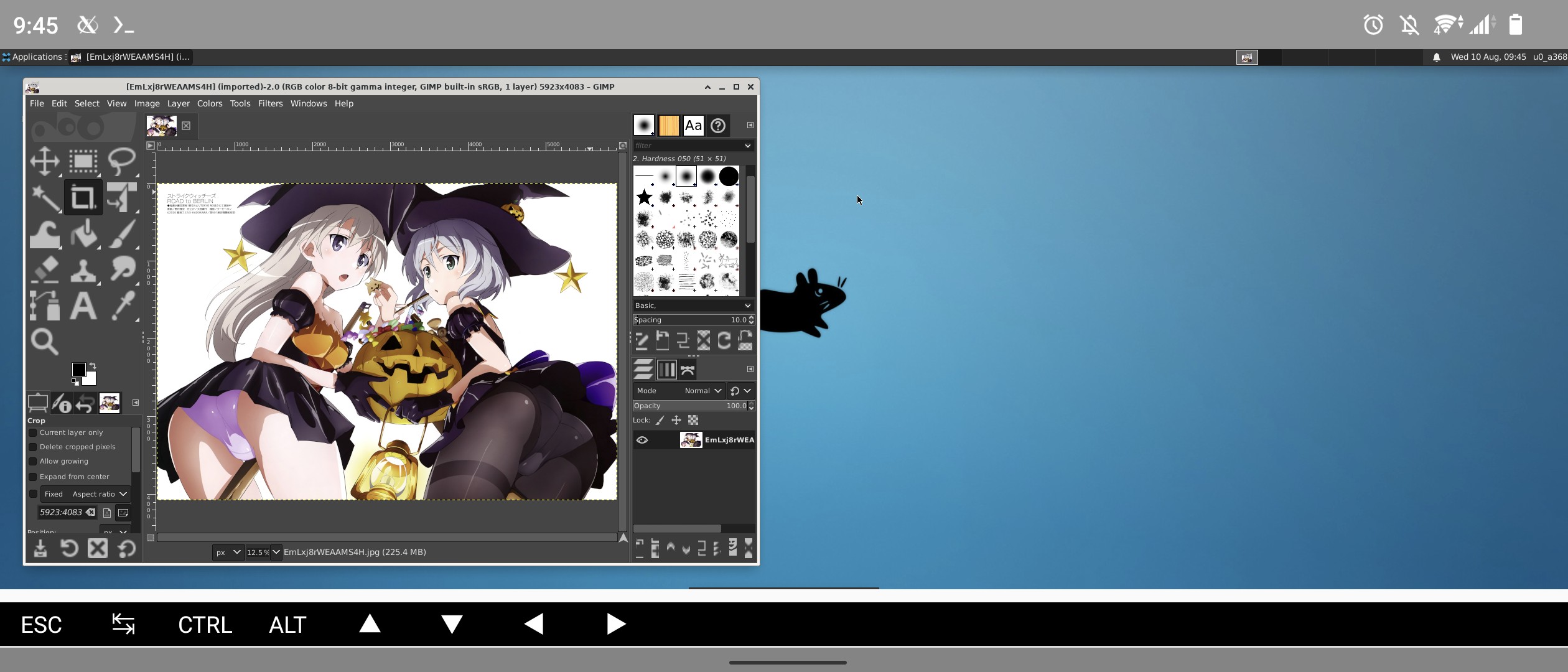
Termux X11 can be used with mouse and keyboard, or with touching gestures. Just setting the appropriate desktop resolution so you could interact with the desktop environment using your phone’s keyboard.
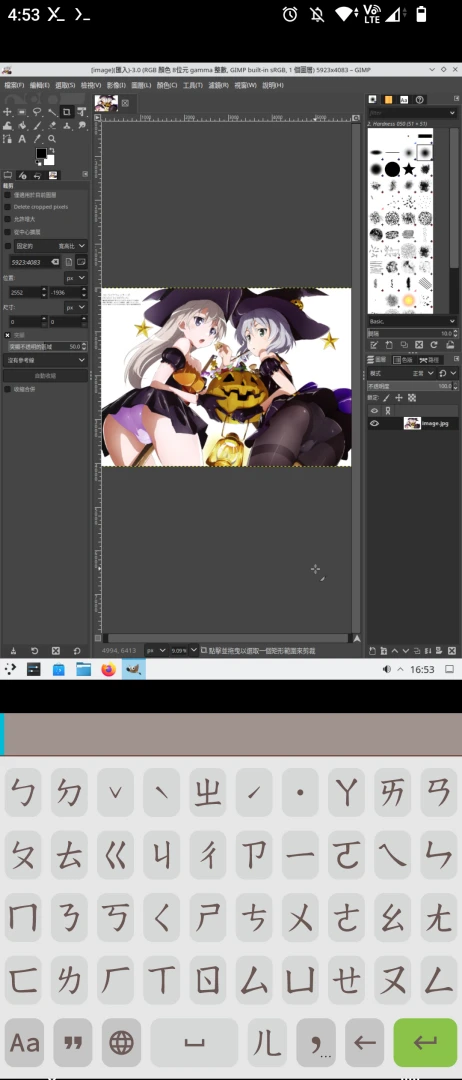
1. Install Termux X11#
Termux X11 is still in Beta stage. (rolling release)
Install Termux
Download latest Termux-x11 APK from Github Releases. Download the Termux X11 APK.
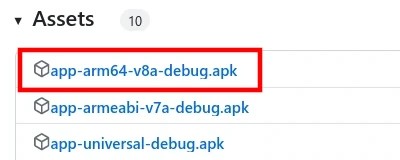
Unzip the archives and install Termux-x11 apk.
Launch Termux, instal x11-repo. Then install termux-x11-nightly
pkg update
pkg install x11-repo
pkg install termux-x11-nightly
2. Usage 1: Run X11 apps in Termux#
Personally, I recommended you to use Termux X11 with proot-distro because Termux has fewer package than proot-distros.
Here I only briefly test XFCE4, GIMP, and Firefox.
Open Termux X11 APP and you will see this
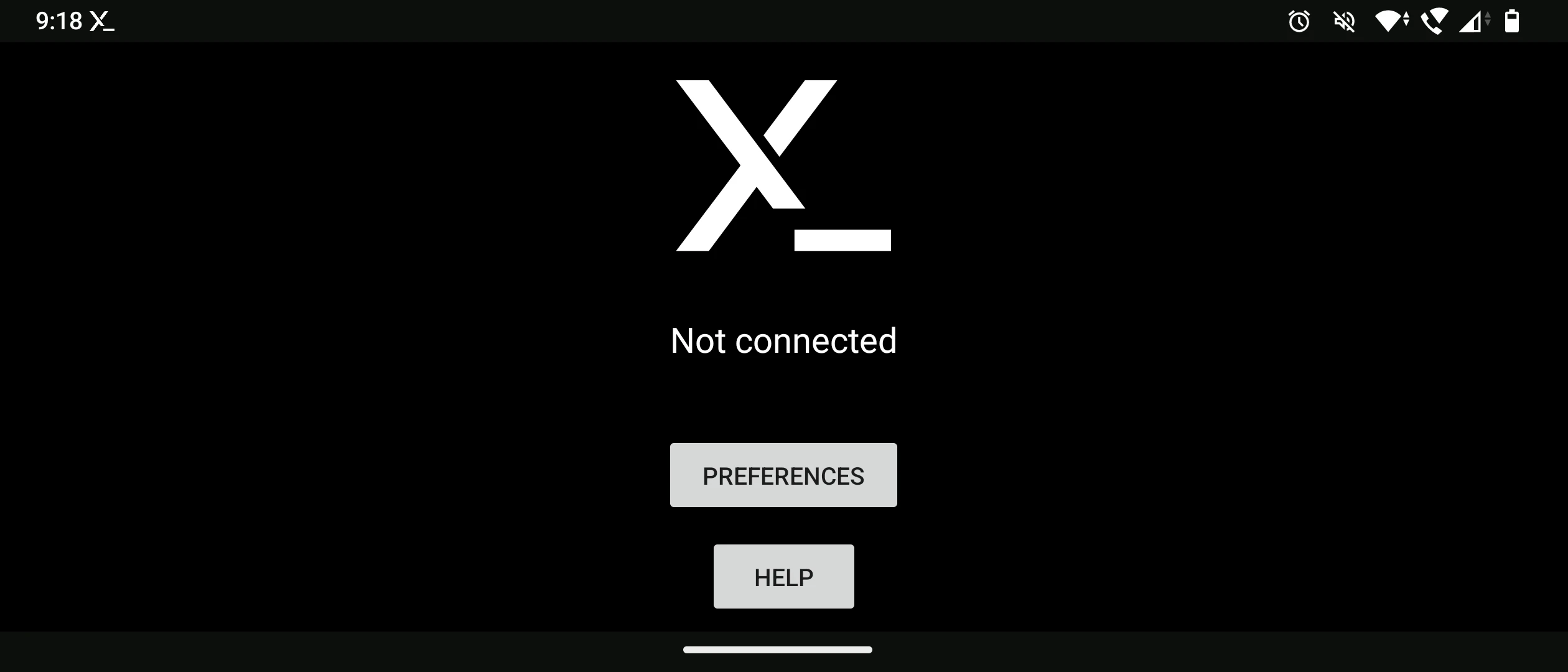
Go back to Termux. Install XFCE4 and GIMP
pkg install xfce gimp
- Launch XFCE4 with dbus-launch
termux-x11 :0 -xstartup "dbus-launch --exit-with-session xfce4-session"
If you encounter Make sure an X server isn't already running(EE) error, close Termux, then “Force stop” and “Clear cache” Termux and Termux X11 App in Android system settings.
Now you should see XFCE4 runnning in Termux X11.
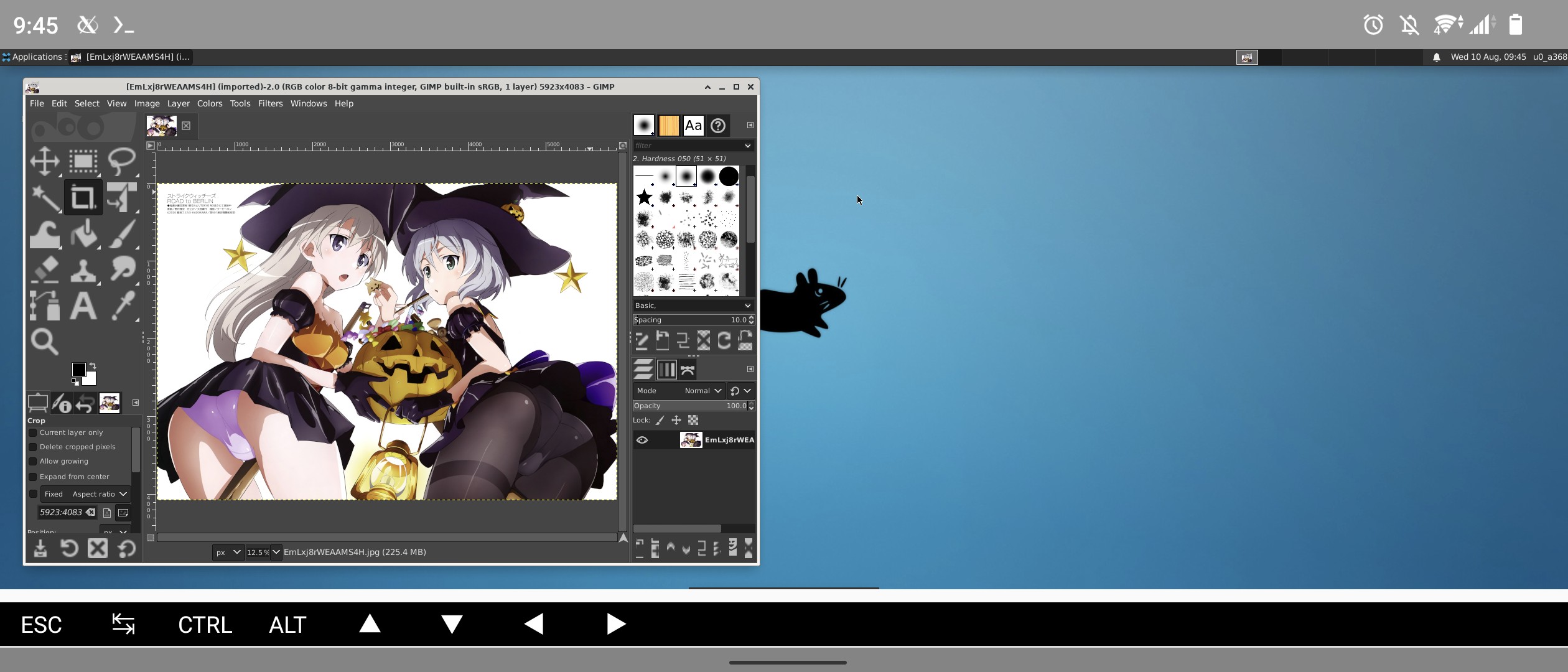
You could change Touchscreen input mode in Termux X11 preferences in notification bar.
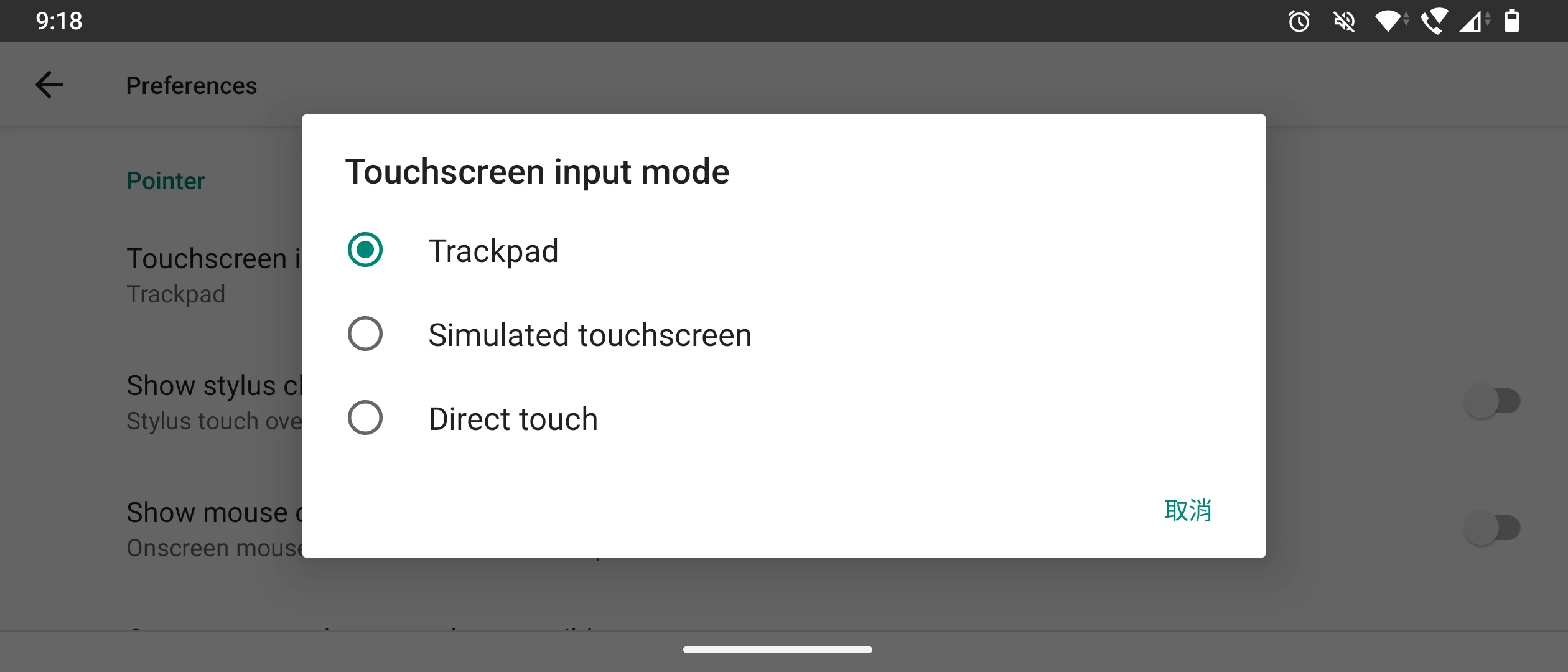
If the font is too big, open System settings → Appearance → check Cutsom DPI. You can also set display resolution in Preferences of Termux X11 APP.
Press
CTRL+Cin Termux to stop XFCE4.
3. Usage 2: Run X11 apps in Proot-distro#
Install a proot-distro. For example Debian or Arch Linux.
Open Termux X11 app. Then go back to Termux.
Login to proot-distro as a normal user with
--shared-tmp.
proot-distro login --user user debian --shared-tmp
- Launch desktop environment. For example, XFCE4
termux-x11 :0 -xstartup "dbus-launch --exit-with-session xfce4-session"
While in Termux X11, you can activate phone keyboard by pressing back button. I suggest you to install Hacker’s Keyboard for using desktop shortcuts.
Proot-distro have more packages than Termux. For an instance, it is possible to play Minecraft with MultiMC.
4. Usage 3: Run X11 apps in chroot#
Root permission is required.
Setup chroot Ubuntu
Launch Termux X11 APP
Go back to Termux, start Termux X11
termux-x11 :0 -ac &
- Mount Termux’s tmp to Ubunut’s tmp
sudo busybox mount --bind $PREFIX/tmp /data/local/tmp/ubuntu/tmp
- Log into chroot Ubuntu
sh /data/local/tmp/startu.sh
- Start XFCE4
sudo chmod -R 777 /tmp
export DISPLAY=:0 PULSE_SERVER=tcp:127.0.0.1:4713
dbus-launch --exit-with-session startxfce4 &
5. Starting Wayland session in Termux#
Termux-x11 is a X server. However it is possible to start a nested Wayland session in it.
Just intall weston and launch it in the terminal:
weston
6. GPU Acceleration in Termux X11#
See: virglrenderer: Termux GPU Hardware Acceleration Tutorial
7. How to type Chinse in Termux X11#
Go to Preferences → Keyboard, enable “Workaround to enable CJK Gboard”.
Press back button on your phone to activate Android’s soft keyboard.
Scroll the toolbar at the bottom to left and there will be a textbox for typing characters.